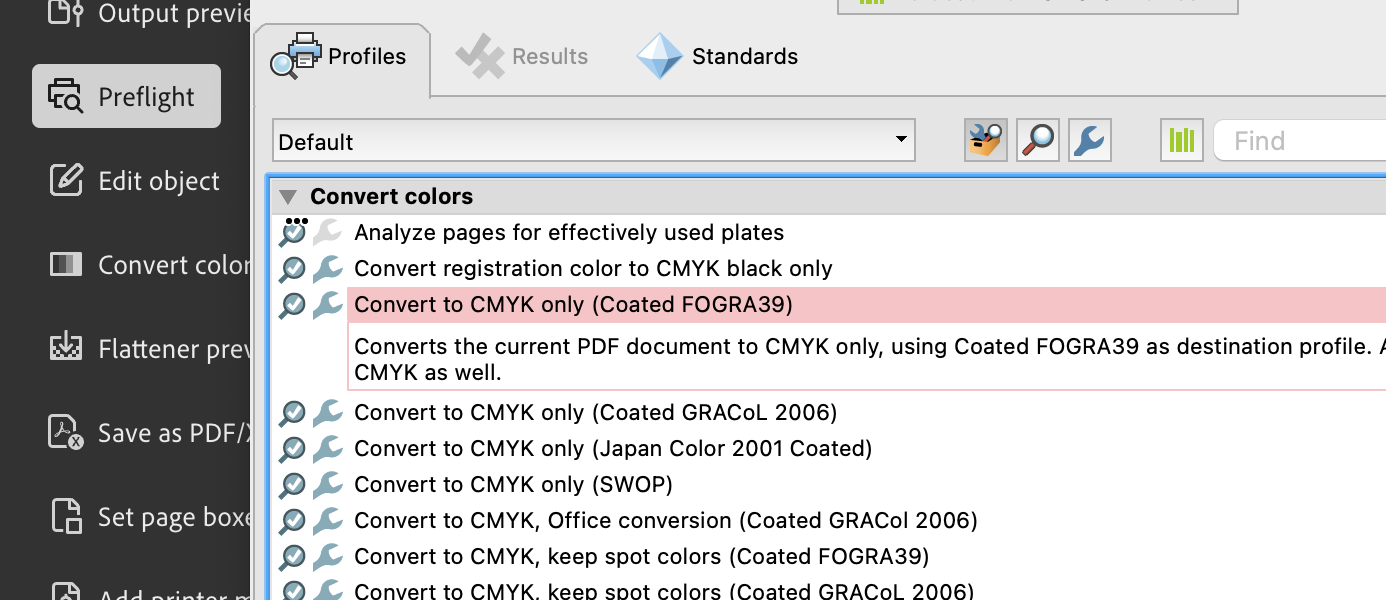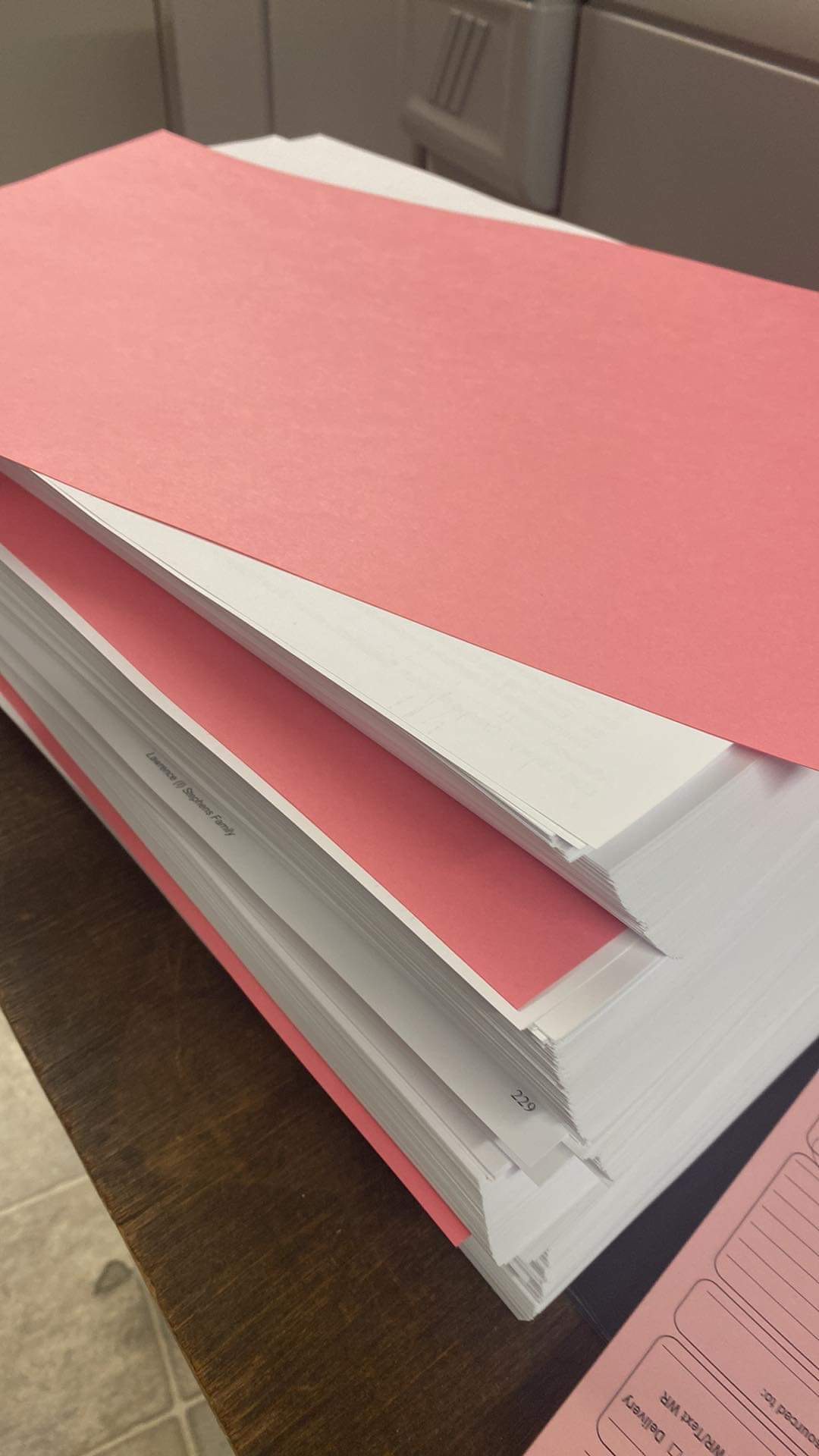A Step-by-Step Guide to Converting Files to CMYK in Adobe Acrobat Pro
A Step-by-Step Guide to Converting Files to CMYK in Adobe Acrobat Pro – In professional printing, precision is key, and ensuring your digital designs are in the CMYK color mode is paramount for achieving accurate and vibrant prints. Adobe Acrobat Pro, often heralded for its prowess in handling PDFs, offers a seamless solution to convert files to CMYK. Let’s dive into a step-by-step guide to harness the power of Acrobat Pro for print-ready creations.
A Step-by-Step Guide to Converting Files to CMYK in Adobe Acrobat Pro
CMYK is short for Cyan, Magenta, Yellow and Black the colors used for printing.

Step 1: Open Your File in Adobe Acrobat Pro
Begin by launching Adobe Acrobat Pro and opening the file you intend to convert. It’s important to note that Acrobat Pro excels in handling PDF files, so ensure your document is in this format before proceeding.
Step 2: Navigate to the “Print Production” Tools
Look to the top menu bar and locate the “Print Production” tab. Click on it to unveil a suite of tools designed specifically for preparing files for the printing process.
Step 3: Access the “Convert Colors” Tool
Within the “Print Production” tools, find and select the “Convert Colors” option. This particular feature is tailored to guide users through the transition of color modes, making it an indispensable tool for those aiming to switch to the CMYK spectrum.
Step 4: Choose the Target Color Space (CMYK)
Upon selecting “Convert Colors,” a dialog box will materialize. In this box, pinpoint the “Destination” section and choose “CMYK” from the dropdown menu. This instructs Acrobat Pro to convert your file into the CMYK color mode.
Step 5: Fine-Tune Conversion Options
For a tailored color conversion experience, Acrobat Pro provides an array of options. Adjust settings such as color profile and rendering intent based on your preferences and the printing process requirements. This ensures the converted colors align with your expectations.
Step 6: Save the Converted File
Having configured the color conversion settings, click “OK” to apply the changes. Acrobat Pro will prompt you to save the converted file. Choose a destination, assign a filename, and click “Save.” Be sure to save it as another file name, to keep the working pdf file persevered.
Step 7: Confirm the CMYK Conversion
To verify that your file is now in the CMYK color mode, open the converted PDF in Adobe Acrobat Pro. Utilize the “Output Preview” tool under “Print Production” to confirm that the colors are accurately represented in the CMYK spectrum.
In conclusion, Adobe Acrobat Pro simplifies the process of converting files to CMYK, ensuring your digital designs seamlessly transition to print-ready masterpieces. By following these steps, you’ll unlock the full potential of Acrobat Pro, transforming your creations into a symphony of vibrant, accurate colors on the printed page.
Contact SteveZ DesignZ for your graphic design needs! Make sure you also subscribe to learn more about Graphic Design and Printing along with terms, being a designer and much more!
Follow SteveZ DesignZ on Social Media!
Subscribe To The Graphic Design Blog!
Follow SteveZ DesignZ on WordPress.comDon’t miss a blog post about graphic design. Subscribe today!
Recent Feed of All of Steve’s Blogs