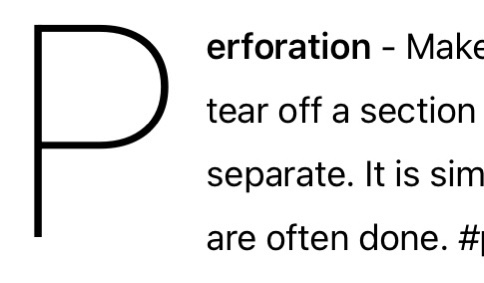A Step-by-Step Guide to Converting Files to CMYK in Adobe Illustrator
A Step-by-Step Guide to Converting Files to CMYK in Adobe Illustrator – Adobe Illustrator is a powerful tool for graphic designers and artists, offering a wide range of features to bring your creative visions to life. One crucial aspect of design is color management, especially when preparing files for print. In this guide, we’ll walk you through the process of converting a file to CMYK in Adobe Illustrator, ensuring your designs translate accurately to print.
A Step-by-Step Guide to Converting Files to CMYK in Adobe Illustrator
CMYK is short for Cyan, Magenta, Yellow and Black the colors used for printing.

Step 1: Open Your File in Adobe Illustrator
Launch Adobe Illustrator and open the file you want to convert to CMYK. If you’re starting a new project, set the color mode to CMYK from the beginning to avoid the need for conversion later.
Step 2: Check Color Mode
To verify the color mode of your document, go to the “File” menu and select “Document Color Mode.” Ensure that it is set to CMYK. If it’s in RGB, you’ll need to convert it.
Step 3: Convert to CMYK
If your document is in RGB, go to “File” and choose “Document Color Mode,” then select “CMYK Color.” Illustrator will prompt you to confirm the conversion; click “OK” to proceed. This step adjusts the color profile to match the four-color printing process used in CMYK.
Step 4: Check Swatches and Color Values
After the conversion, review your swatches and color values. Adjust any colors that appear significantly different after the conversion, ensuring consistency in your design.
Step 5: Check Linked Images
If your design includes linked images, make sure they are also in CMYK mode. Go to the “Window” menu and choose “Links” to open the Links panel. Click on the linked images, and if needed, convert them to CMYK within their respective applications.
Step 6: Review and Adjust
Zoom in on your design and carefully review it. Check for any unexpected color shifts or inconsistencies. Adjust as needed, paying attention to important elements such as text and logos.
Step 7: Save Your File
Once satisfied with the CMYK conversion and adjustments, save your file. Consider saving a copy with a new name to preserve the original RGB version if required.
Conclusion:
Converting your Adobe Illustrator files to CMYK is a crucial step in ensuring the accuracy of your print projects. By following these steps, you’ll be well-equipped to produce designs that look as vibrant on paper as they do on your screen. Proper color management enhances the quality and fidelity of your print materials, providing a professional finish to your graphic design projects.
Contact SteveZ DesignZ for your graphic design needs! Make sure you also subscribe to learn more about Graphic Design and Printing along with terms, being a designer and much more!
Follow SteveZ DesignZ on Social Media!
Subscribe To The Graphic Design Blog!
Follow SteveZ DesignZ on WordPress.comDon’t miss a blog post about graphic design. Subscribe today!
Recent Feed of All of Steve’s Blogs