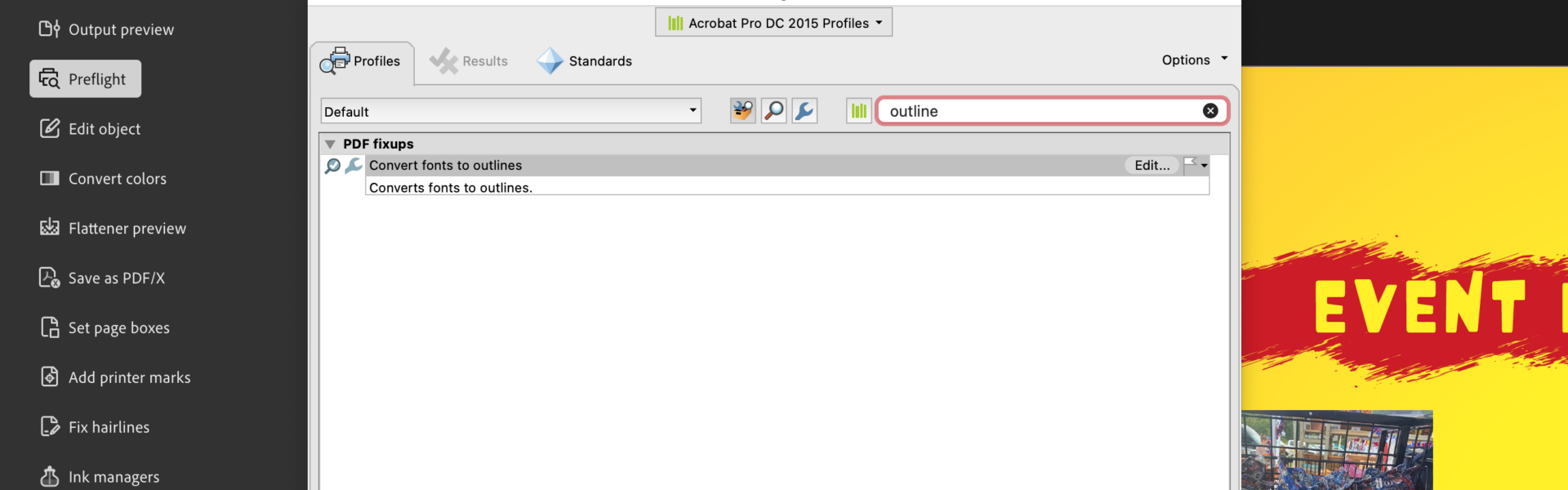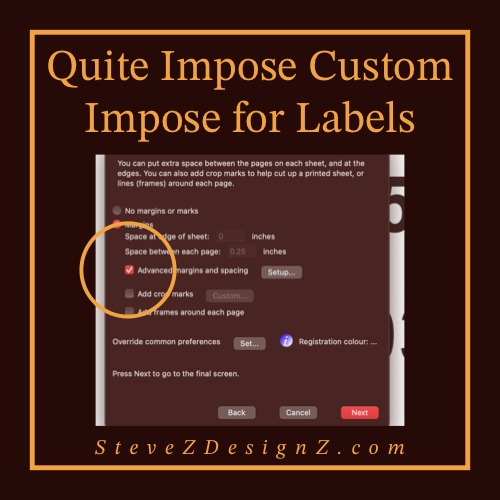A Guide to Outlining Fonts in Adobe Acrobat Pro – With professional document creation, typography plays a pivotal role in delivering a polished and visually appealing final product. When it comes to sharing documents digitally, ensuring font consistency across various devices and platforms becomes crucial. Adobe Acrobat Pro offers a solution to this challenge through a feature known as “outlining fonts.” In this guide, we’ll explore the importance of outlining fonts and provide step-by-step instructions on how to execute this process seamlessly.
A Guide to Outlining Fonts in Adobe Acrobat Pro
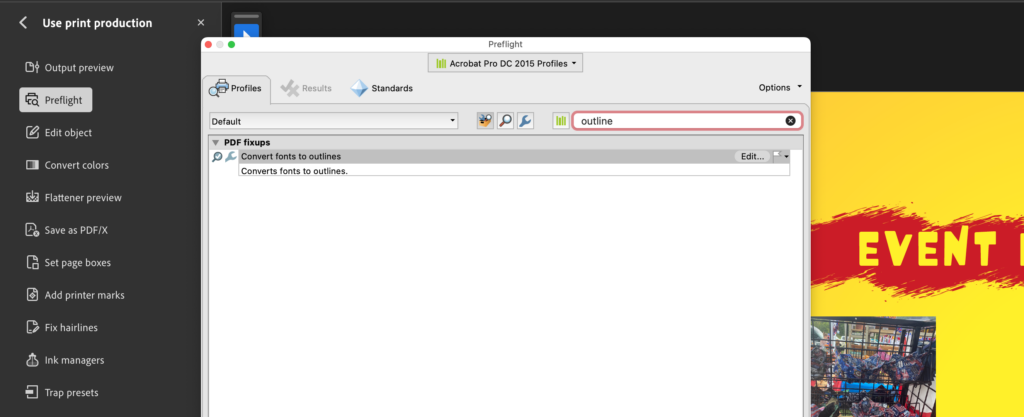
Why Outline Fonts?
Preserving Typography:
- Outlining fonts converts text into vector shapes, safeguarding the document’s original typography even if the recipient doesn’t have the specific fonts installed.
Cross-Platform Compatibility:
- Ensures that your document appears as intended on different devices and platforms, eliminating potential font-related discrepancies.
Print-Ready Documents:
- Outlining fonts is particularly beneficial for print projects, as it prevents font substitution issues during the printing process.
How to Outline Fonts in Adobe Acrobat Pro:
Follow these simple steps to outline fonts in your PDF document using Adobe Acrobat Pro:
1. Open Your PDF:
- Launch Adobe Acrobat Pro and open the PDF document containing the fonts you want to outline.
2. Access the “Print Production” Tools:
- Navigate to the “Tools” pane, expand the “Print Production” section, and select the “Preflight” option.
3. Choose the Appropriate Preflight Profile:
- In the Preflight dialog box, choose a profile that includes the “Convert fonts to outlines” fixup. This ensures proper font outlining.
4. Run the Preflight Check:
- Click the “Analyze and fix” button to run the preflight check. Acrobat Pro will identify and correct any font-related issues, including outlining fonts.
5. Save Your Document:
- After preflighting is complete, save your document. Remember to use a different filename to preserve the original.
Tips for Success:
Create a Backup:
- Before outlining fonts, consider creating a backup copy of your original document to avoid any unintended changes.
Review the Document:
- After outlining fonts, thoroughly review your document to ensure that all text elements appear as expected.
Use Outlining Strategically:
- While outlining fonts is useful in certain situations, it might not be necessary for every document. Evaluate the requirements of your project before proceeding.
In conclusion, mastering the art of outlining fonts in Adobe Acrobat Pro empowers you to deliver consistent and professional-looking documents across various platforms and devices. This simple yet powerful feature ensures that your typography remains intact, providing a seamless reading experience for your audience.
Contact SteveZ DesignZ for your graphic design needs! Make sure you also subscribe to learn more about Graphic Design and Printing along with terms, being a designer and much more!
Follow SteveZ DesignZ on Social Media!
Subscribe To The Graphic Design Blog!
Follow SteveZ DesignZ on WordPress.comDon’t miss a blog post about graphic design. Subscribe today!
Recent Feed of All of Steve’s Blogs