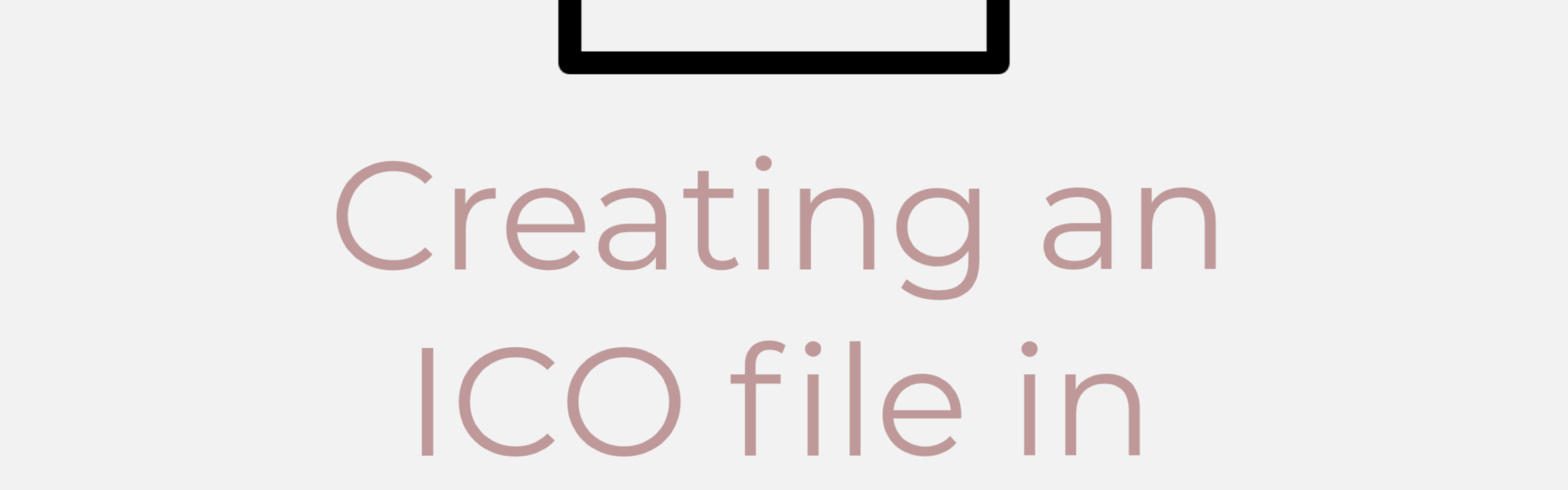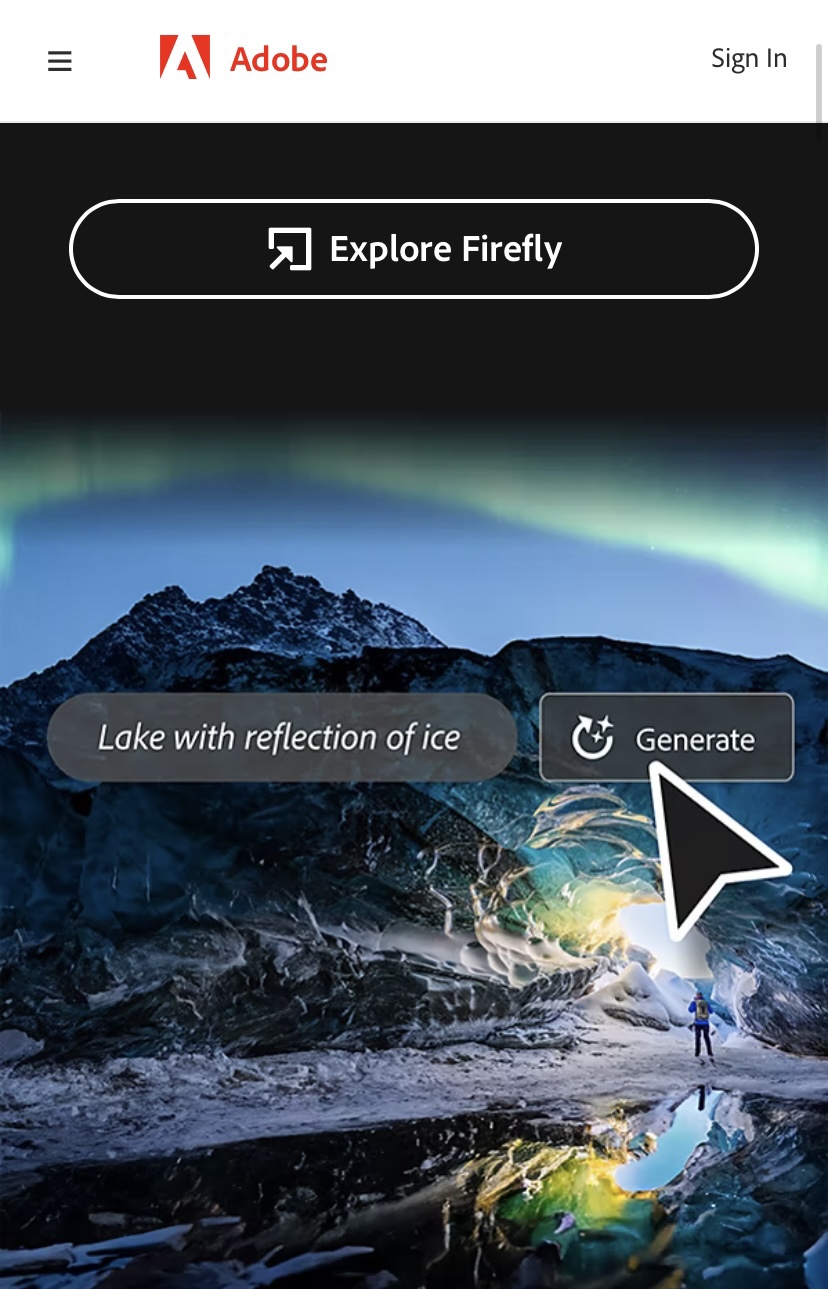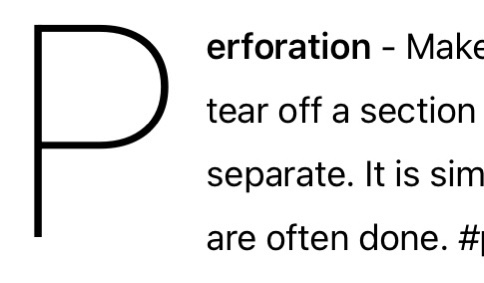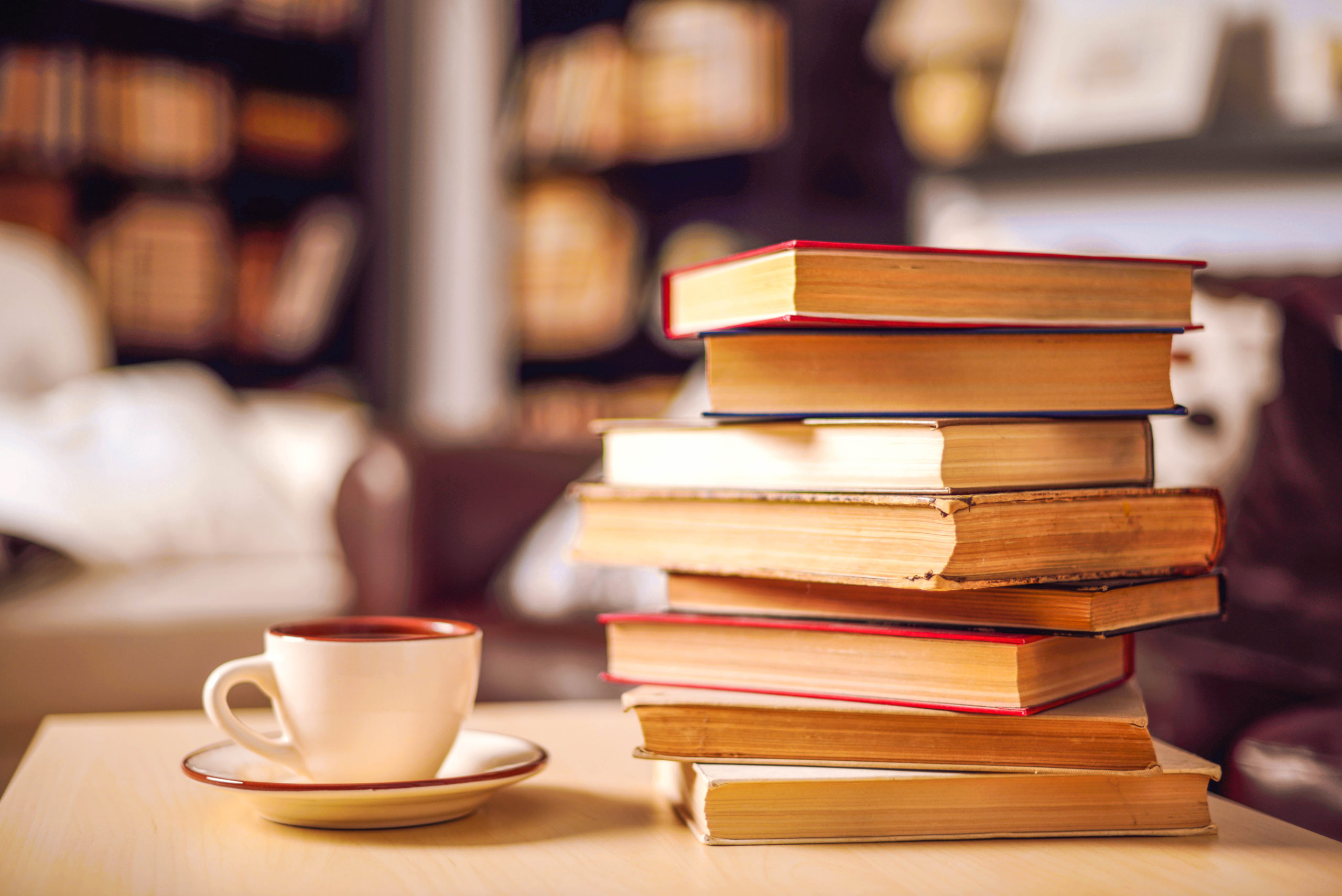Creating an ICO file in Adobe Photoshop is a straightforward process, especially with the help of the ICOFormat plugin from Telegraphics. Here’s a step-by-step guide to help you through the process.
Creating an ICO file in Adobe Photoshop
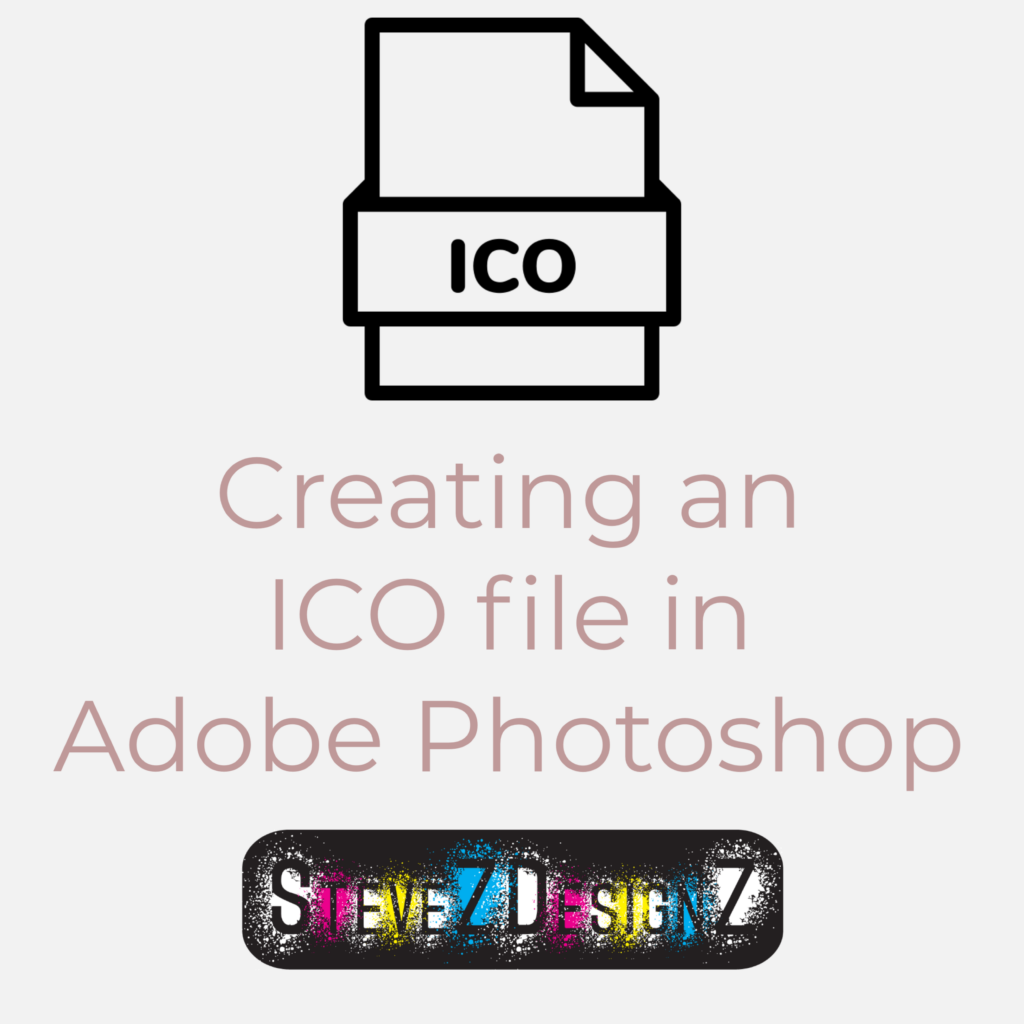
Step 1: Download and Install the ICOFormat Plugin
- Visit the Telegraphics website and download the ICOFormat plugin suitable for your version of Photoshop and operating system¹.
- For Mac users, place the
ICOFormat.pluginfile into theFile Formatsfolder inside your Photoshop Plugins folder¹.
- Restart Photoshop to ensure the plugin is installed correctly.
Step 2: Set Privacy Preferences on Mac (if necessary)
- If you’re on a Mac, you might need to adjust your system preferences to allow the plugin to work⁵.
- Go to Apple menu > System Settings, then click Privacy & Security.
- You may need to unlock the settings by clicking the lock icon and entering your admin name and password.
- Under ‘Security & Privacy’, find the option to allow apps downloaded from identified developers and select it⁷.
Step 3: Create Your Icon in Photoshop
- Open Photoshop and create your icon design. Remember that the ICO format supports images up to 256 pixels in height and width.
- Once your design is ready, go to File > Save As.
Step 4: Save as ICO
- In the Save As dialog, select the ICO format from the drop-down menu.
- Name your file, ensuring to include the
.icoextension, and save⁴.
And that’s it! You’ve successfully created an ICO file using Adobe Photoshop with the ICOFormat plugin. Remember, if you encounter any issues, check that the plugin is listed under Photoshop’s “About Plug-in” menu. If it’s not, ensure it’s in the correct directory and that you’ve restarted Photoshop¹.
Creating icons can be a fun way to personalize your software or website. With this plugin, Photoshop extends its capabilities, making it possible to save your designs in the ICO format directly.
A favicon.ico is a small icon file that represents a website. An example of an ico file you might need for a website or blog. It typically appears in the browser tab when a user visits a webpage. Favicon.ico files are usually square in shape and are often created in a size of 16×16 pixels or 32×32 pixels. They serve as a visual identifier for the website and can enhance brand recognition. Additionally, favicon.ico files can also be used for bookmarks and shortcuts. They are placed in the root directory of a website and are referenced in the HTML code of the webpage.
Happy designing!
Download at: telegraphics.net/sw/product/ICOFormat
Sources:
- ICO (Windows Icon) file format plugin for Photoshop – Telegraphics
- Change Privacy & Security settings on Mac – Apple Support
- Here’s how to change security preferences on your Mac – MacPaw
- How Do I Create a .ICO File in Photoshop? | Web Design Tutorials and Guide
- ICO (Windows Icon) file format plugin for Photoshop – Telegraphics
- Install ICO format/plugin in photoshop CC 2014? – Adobe Support Community
- Safely open apps on your Mac – Apple Support
- Allowing Third Party Applications to Install on a MacBook
- Here’s how to change security preferences on your Mac – MacPaw
- How to make your Mac private and secure | Digital Trends
Contact SteveZ DesignZ for your graphic design needs! Make sure you also subscribe to learn more about Graphic Design and Printing along with terms, being a designer and much more!
Follow SteveZ DesignZ on Social Media!
Subscribe To The Graphic Design Blog!
Follow SteveZ DesignZ on WordPress.comDon’t miss a blog post about graphic design. Subscribe today!
Recent Feed of All of Steve’s Blogs