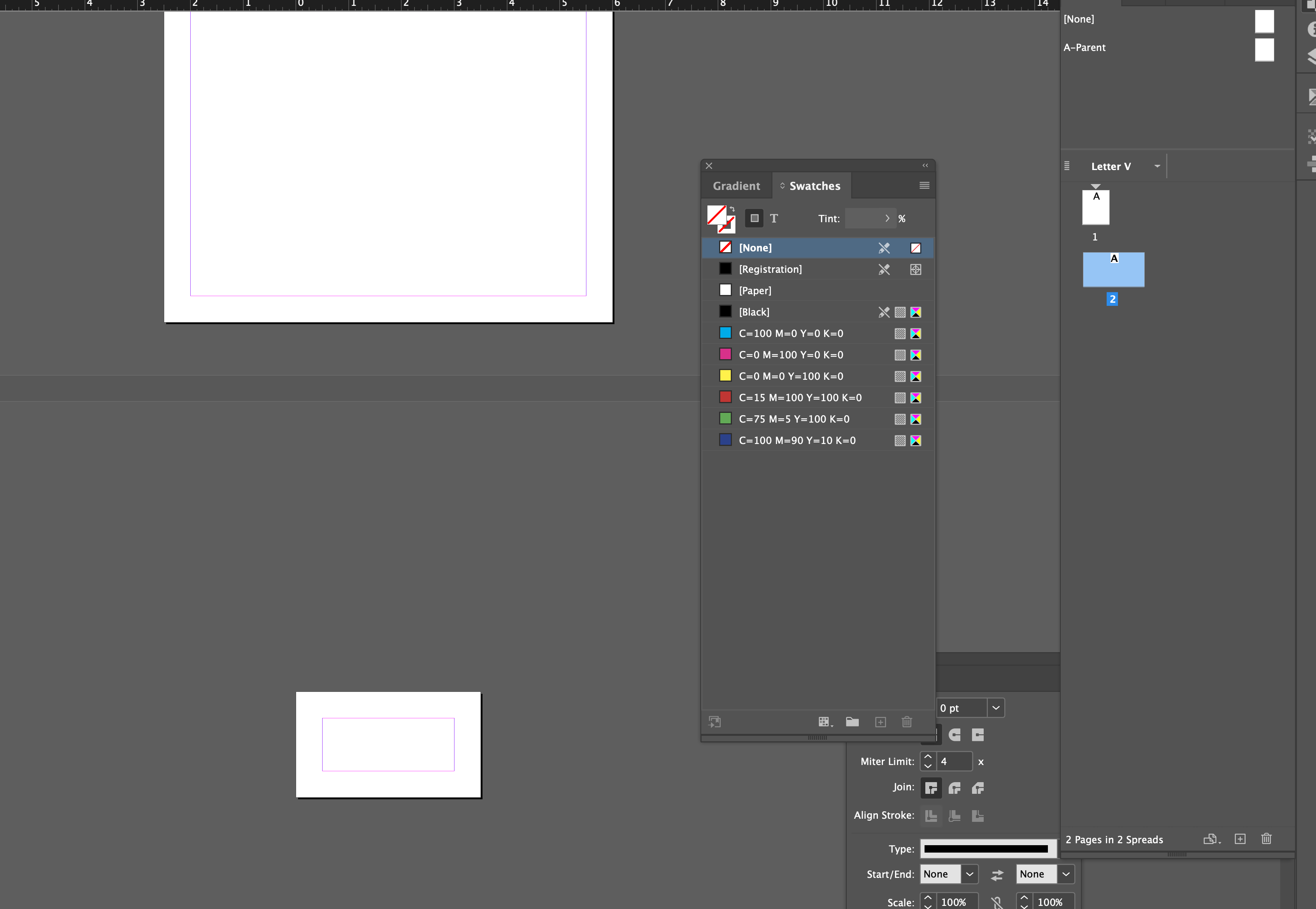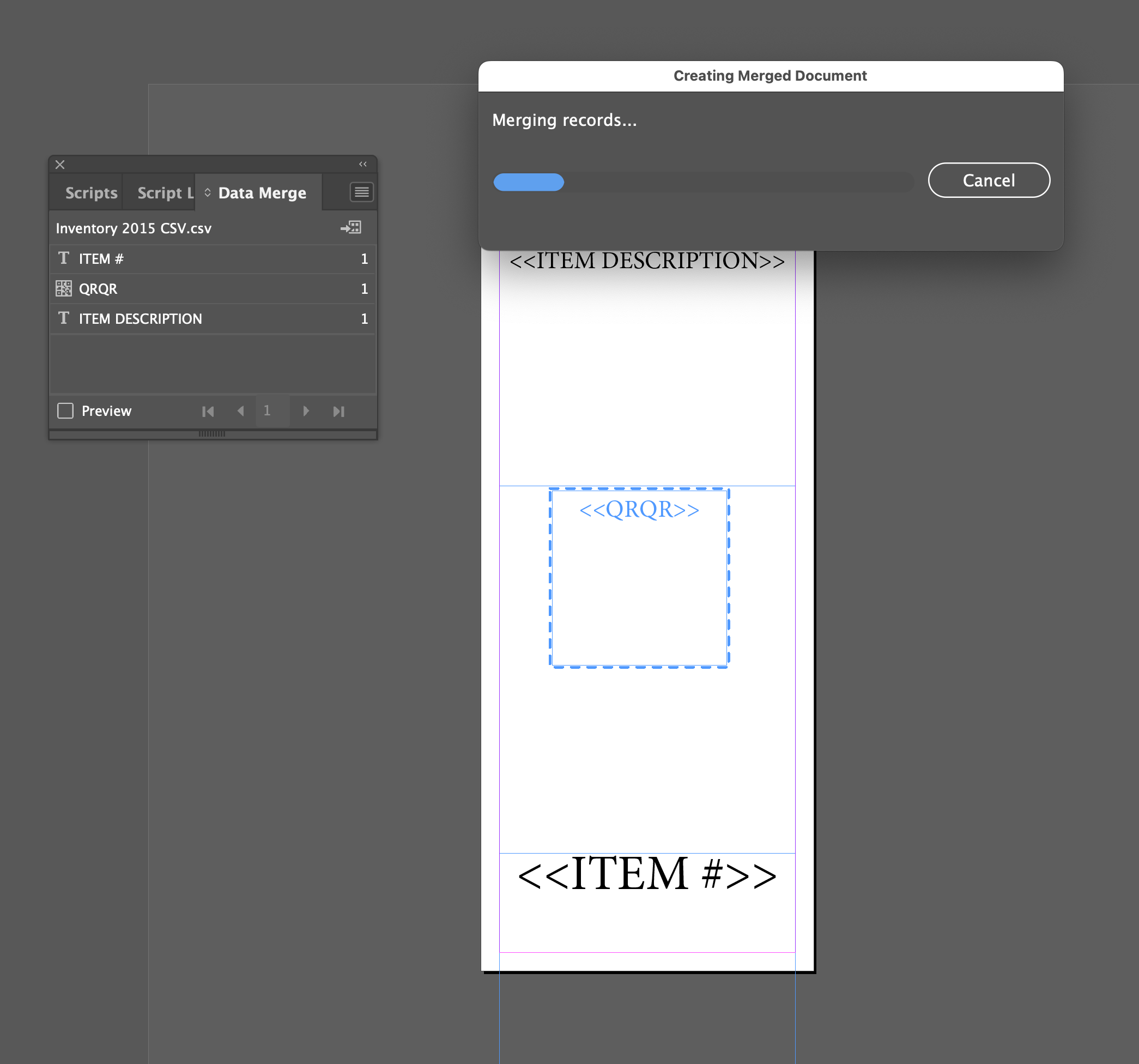How to Use Variable Data in Adobe Illustrator, you can create design pieces looks the same but the text is different like names or addresses. #variabledata #adobeillustrator
How to Use Variable Data in Adobe Illustrator
Often printers use variable data in Adobe InDesign to print such as guest list. But did you know it is possible in Adobe Illustrator too?

You need a CSV file. Comma Separated File. NOTE: The headers cannot contain spaces, single word, unlike in Adobe InDesign. (Or you can use xml file.
Unlike Adobe InDesign you can auto apply the header, in Adobe Illustrator you have to tell it what’s what.
1. Open the Variables Data pallet. (Under Window Menu)
2. Click Import (Select the CSV or XML file)
Note: Headers need single word no spaces!
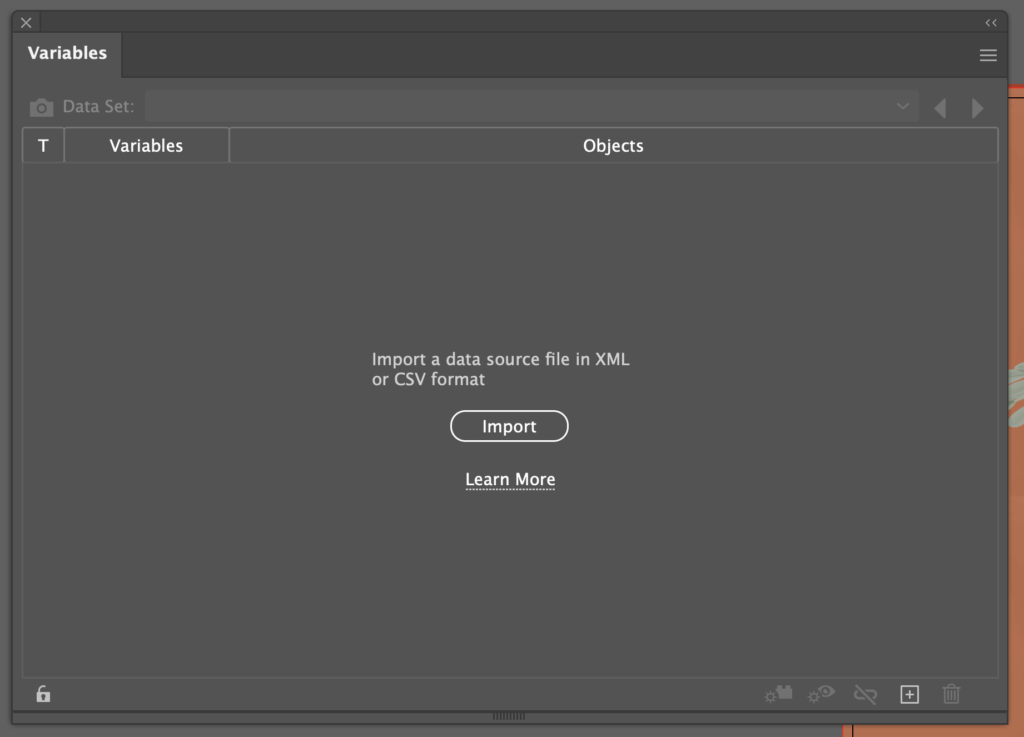
3. Highlight the first data point text.
4. Click on the variable section it applies to.
5. Click on Make Text Dynamic.
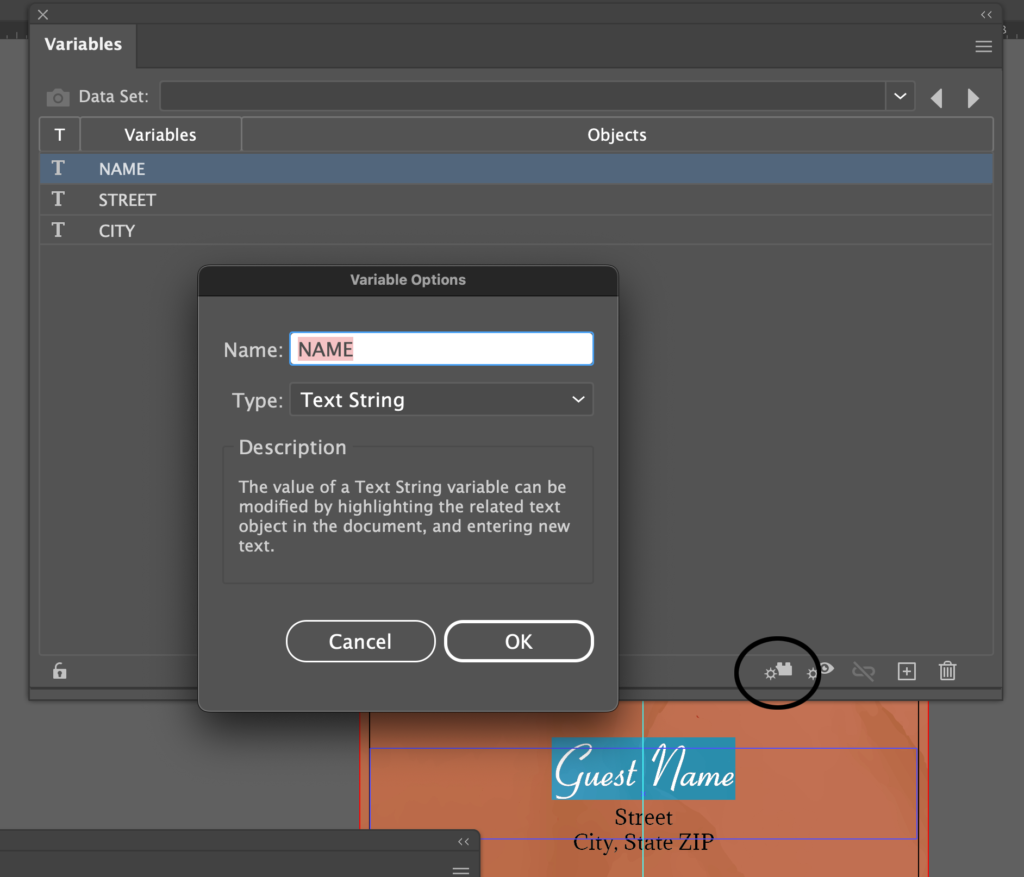
6. Repeat for any other data points.
Note: Each data point needs it’s own text box
7. To see the list, click on the dropdown menu, now you can arrow over for each entry.
Note: It works like Microsoft Access Database as It doesn’t created pages like Adobe InDesign.
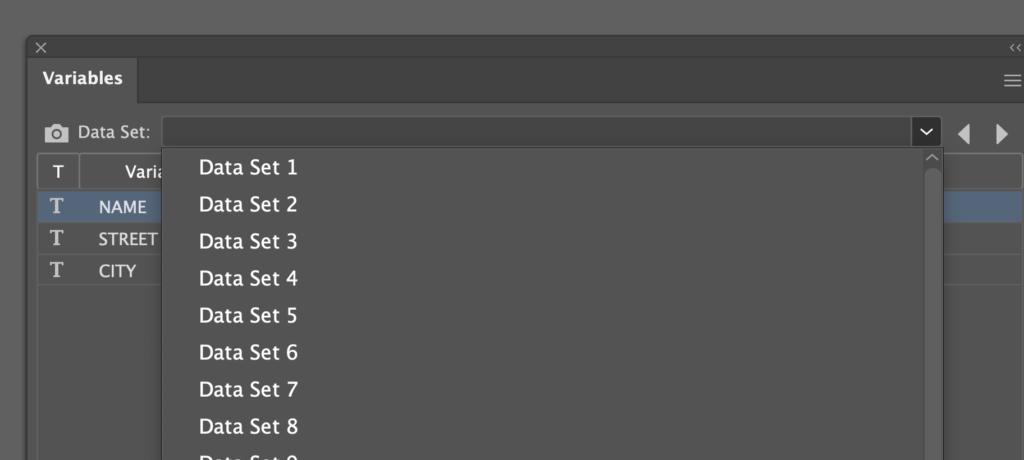
7. Create New Action.
8. Label it CreatePDF.
9. Record a save as PDF.
10. Stop Recording.
11. Apply Action.
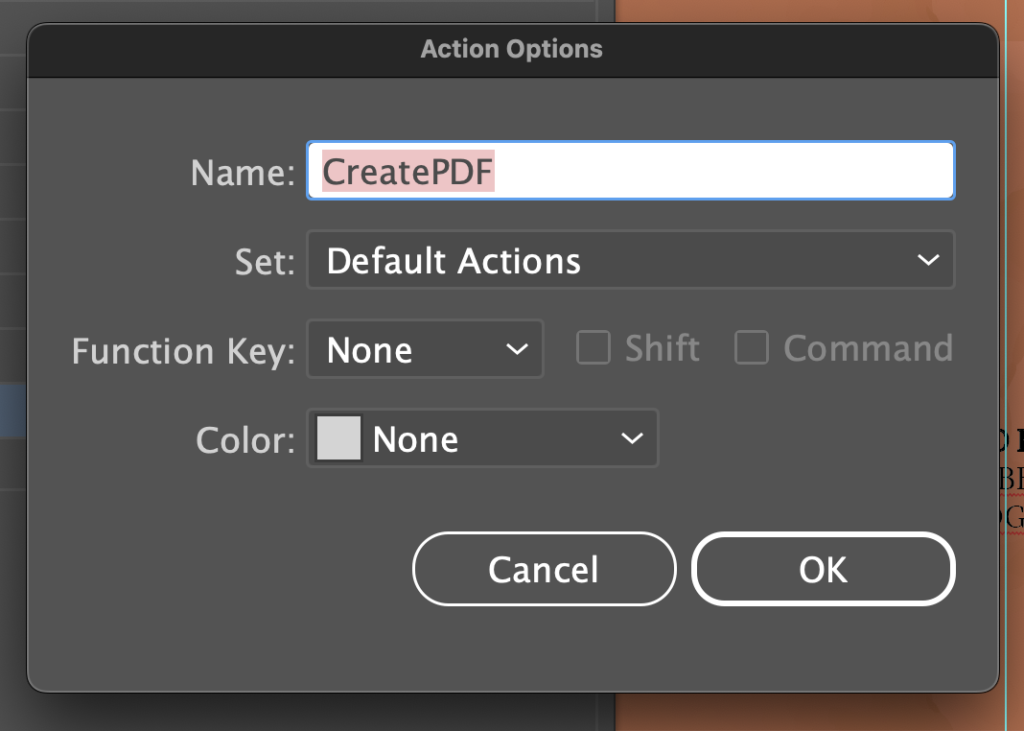
Note: You have to create the action to make the multiple page PDF files, this will create them as indivdual pdf files.
Notes:
In Adobe Illustrator, it doesn’t create pages, like Adobe InDesign, it almost works like a database program similar to Microsoft Access, where you tab to the next entry using buttons.
With that said, you have to create an action to save all the data points into individual pdf files and use imposing plugins or software to combine them into one pdf, if needed.
In Adobe Illustrator if you adjust the text on one data point, it changes then for all data points. However, if you used Adobe InDesign, it just changes it on that one.
Here is a helpful video I found …
Contact SteveZ DesignZ for your graphic design needs! Make sure you also subscribe to learn more about Graphic Design and Printing along with terms, being a designer and much more!
Follow SteveZ DesignZ on Social Media!
Subscribe To The Graphic Design Blog!
Follow SteveZ DesignZ on WordPress.comDon’t miss a blog post about graphic design. Subscribe today!
Recent Feed of All of Steve’s Blogs